Domains
The Domains tab shows the basic information about the domain. The tab consists of the Limits, Options, and Other sections.
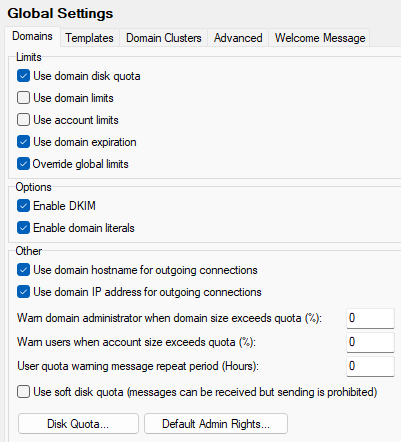
Figure. Global Settings management: Domains tab.
Note: Templates can be set up to streamline the definition of accounts. See Templates.
Limits Section
|
Field |
Description |
|---|---|
|
Use domain disk quota |
Check this option IceWarp Server to check for domain disk quota information when messages are received. Domain quotas are defined in the diskquot.dat file, which can be edited by using theDisk Quota button (described below). Quotas can also be defined in Domain > Limits. Note: Not all domains have to have a disk quota defined and you can specify a default disk quota for domains that have no individual quota defined. |
|
Use domain limits |
Check this option to allow domain limits to be set and applied. |
|
Use account limits |
Check this option to allow domain-level limits for accounts to be set and applied. |
|
Use domain expiration |
Check this option to enable domain expiration dates. |
|
Override global limits |
Check this option to have non-zero domain-level limits override global ones. Note: This option applies for Max message size set globally (Mail > General > Delivery; for both sent and received messages) versus the same feature set on the domain level ({domain} > Limits > Users > Max message size; for sent out messages). |
Options Section
|
Field |
Description |
|---|---|
|
Enable DKIM |
Enables use of DKIM Antispam technology within a domain (see DKIM ). |
|
Enable domain literals |
Checking this option virtually bind all your domain names to IP addresses. The effect of this is that your domain will be capable of receiving emails in the following format: user@[IP] The real IP value depends on your IP binding settings and system IP addresses. This can be useful for testing - you may want to send emails to a domain without DNS records. |
Other Section
|
Field |
Description |
|---|---|
|
Use domain hostname for outgoing connections |
Check this option to force IceWarp Server to use the hostname defined on domain level in the SMTP HELO command. Contrary to globally defined one (System > Services > SmartDiscover > SMTP). |
|
Use domain IP address for outgoing connections |
Checking this option will force all emails from a domain to be defined as coming from the IP address specified for the domain in Domain > Options. This is helpful when trying to connect to external servers using Antispam technologies which check the sending server. |
|
Warn domain administrator when domain size exceeds quota (%) |
Specify a percentage value and a warning message will be sent to the domain administrator (specified on the Domain tab) when the domain exceeds that percentage of its quota. A value of 0 means no warning will be sent. For example, set value to 85 to have the warning message sent when the domain space reaches 85% of the quota. |
|
Warn users when account size exceeds |
Specify a percentage value and a warning message will be sent to the user when their mailbox exceeds that percentage of its quota. A value of 0 means no warning will be sent. For example, set value to 85 to have the warning message sent when the domain space reaches 85% of the quota. (Plus another message is sent when the defined threshold is reached.) |
|
User quota warning message repeat period (hours) |
Define a time period after what warning messages are to be send again. 0 (zero) means the message is never repeated. The warning message is only sent when the account receives a new message or at midnight every day. The period defined is the minimum time between two warning messages. |
|
Use soft disk quota ... |
Check the box if you want to use the soft quota feature. When the quota is exceeded, the user still can receive mails as normally, but each attempt to send mail will fail with e.g.: 501 5.7.1 <abc@top.com>... Soft quota applied |
|
Disk Quota |
Click this button to edit the diskquot.dat file (in the Config subdirectory). This file contains all the domain disk quota data in a simple format that you can modify. Examples are included. The format of the file is as follows: domain=limit Example: usa.net=5000 *=10000 This specifies that all domains have a 10MB limit apart from usa.net which has 5MB. Warning: The default (*) line should be the last line in the file. |
|
Click this button to select the default domain administrator rights. See the Domain Admin Rights dialog. Note: If you want to change default domain administrator rights here and you have some domain administrators already set, you have to change their rights manually. All domain administrators created after this change will obtain correct rights. Tip: In the case you have too many domain administrators to change rights manually, use some find and replace tool to replace all domain.dat files within the IceWarp/mail folder. The correct domain.dat file you can find after rights setting in the IceWarp/config folder. Another way is to set the rights here properly and delete all domain.dat files. Domain administrators will inherit global rights. For more information about the domain.dat file, refer to Domain Admin Rights. |
Domain Admin Rights Dialog
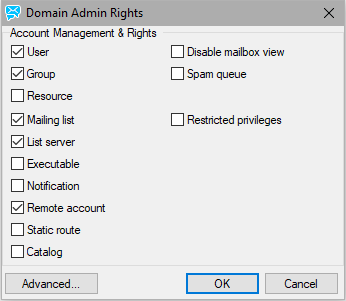
Figure. Domains tab: Domain Admin Rights dialog.
|
Field |
Description |
|---|---|
|
Account Management & Rights |
Here you can set the default domain administrator rights for single items of the Domains and Accounts module. Besides the domain items explained in this manual (see the Accounts section), there are two other checkboxes:
|
|
Advance |
Click this button to edit the domain.dat file. For more information about the domain.dat file, refer to Domain Admin Rights. |

